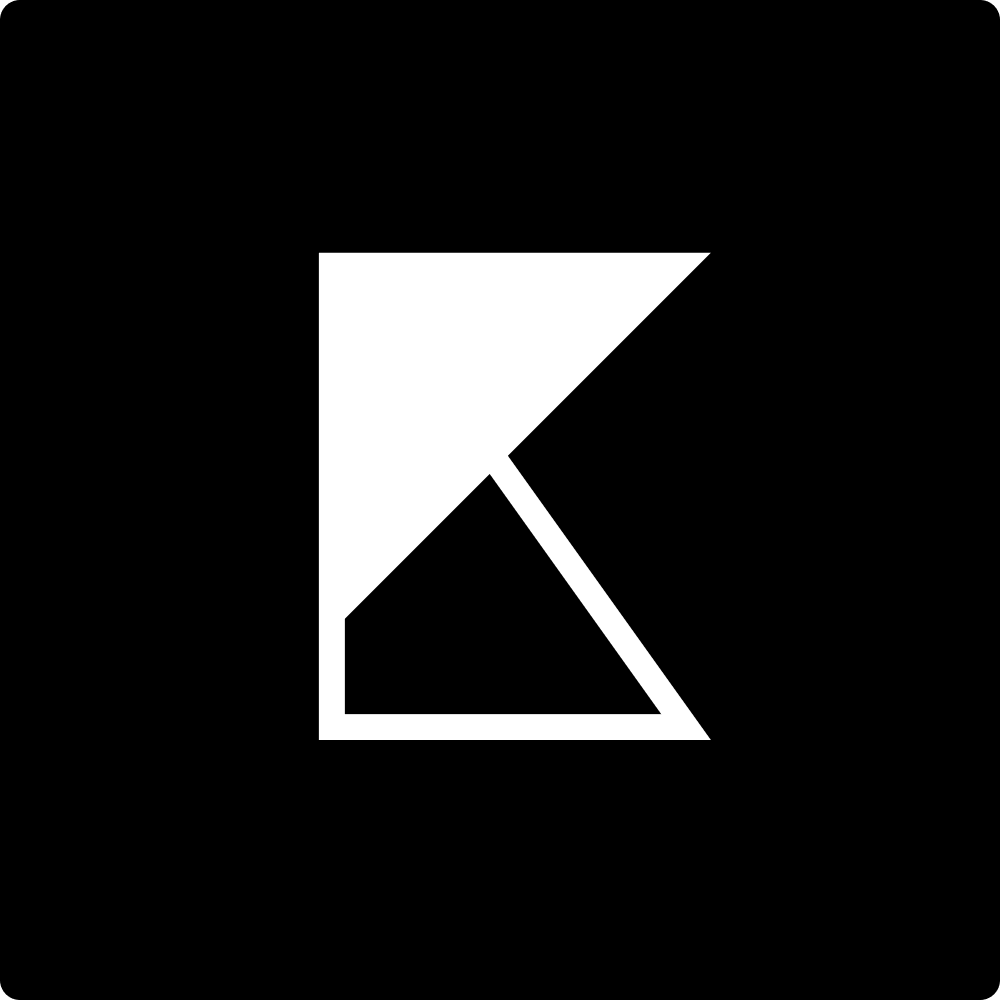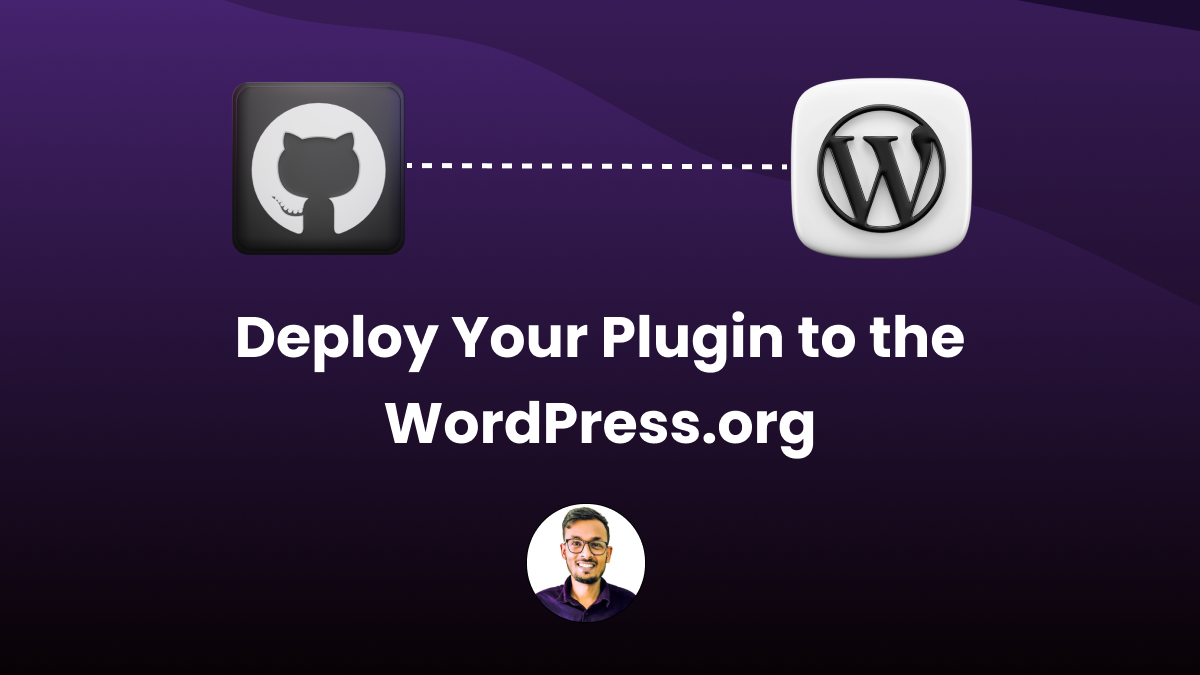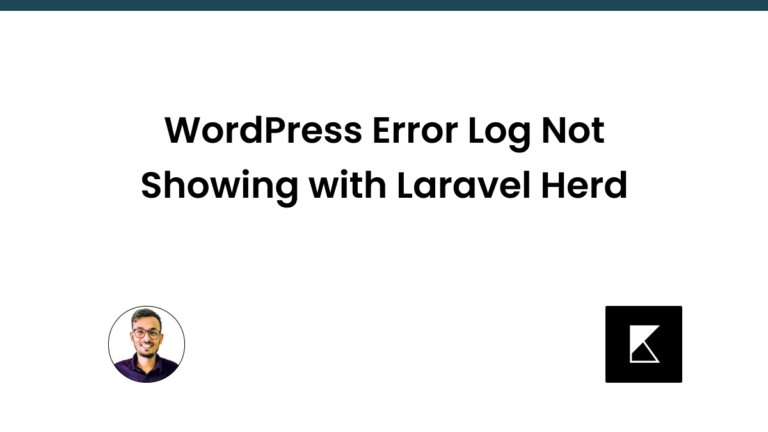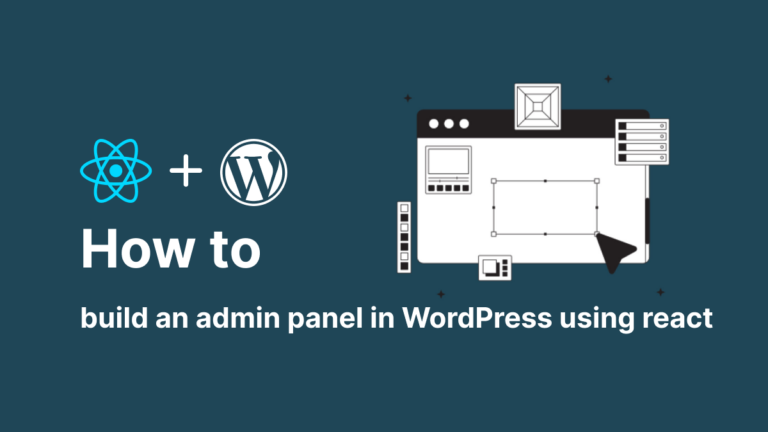Deploy Your Plugin to the WordPress.org Repository Using GitHub Actions
Automating the deployment of your WordPress plugin to the WordPress.org repository can save you time and ensure a smooth release process. With GitHub Actions and the 10up/action-wordpress-plugin-asset-update action, you can streamline this process. Here’s how to set it up:
Step 1: Prepare Your Plugin
Ensure your plugin follows WordPress.org guidelines and includes the necessary files (readme.txt, plugin header, etc.).
Step 2: Create GitHub Repository
Host your plugin code in a GitHub repository. Make sure your repository is public.
Step 3: Set Up GitHub Actions Workflow
In your GitHub repository, create a .github/workflows/deploy.yml file with the following configuration:
name: Deploy to WordPress.org
on:
push:
tags:
- '*'
jobs:
deploy:
name: Deploy
runs-on: ubuntu-latest
steps:
- name: Checkout code
uses: actions/checkout@v2
- name: Run build script
run: |
# Add your build scripts here, e.g., npm install && npm run build
- name: WordPress Plugin Asset Update
uses: 10up/action-wordpress-plugin-asset-update@v1.3.1
with:
# Your WordPress.org plugin repository name
plugin-slug: your-plugin-slug
# WordPress.org username and password (use GitHub Secrets)
svn-username: ${{ secrets.WP_ORG_USERNAME }}
svn-password: ${{ secrets.WP_ORG_PASSWORD }}Step 4: Configure Secrets
In your GitHub repository, go to Settings > Secrets and variables > Actions > New repository secret and add the following secrets:
WP_ORG_USERNAME: Your WordPress.org username.WP_ORG_PASSWORD: Your WordPress.org password.
Step 5: Push Tags to Trigger Deployment
Tag your release in GitHub to trigger the workflow:
git tag v1.0.0
git push origin v1.0.0This will initiate the GitHub Actions workflow, running the build script and deploying your plugin to the WordPress.org repository.
Conclusion
Using GitHub Actions to deploy your WordPress plugin simplifies the release process, making it more efficient and reliable. By following the steps above, you can automate your deployments and focus more on developing great plugins.
For more detailed information, check out the 10up/action-wordpress-plugin-asset-update documentation.
I began my WordPress journey in 2013 by editing themes, sparking my passion for web development. By 2016, I had transitioned into a professional WordPress developer role. Over the years, I’ve worked with various companies and on numerous projects, eventually leading development teams and guiding projects from conception to completion. As a WordPress enthusiast, I am dedicated to building innovative solutions and contributing to the WordPress community.